-
Overview of Repositories 0 hr 7 min
-
Local Repositories 0 hr 8 min
-
Remote Repositories 0 hr 14 min
-
Virtual Repositories 0 hr 6 min
-
Browsing and Searching 0 hr 5 min
-
Final Quiz
-
We Value Your Feedback
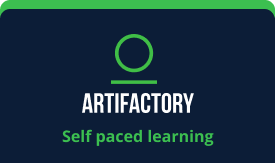
JFrog Artifactory: Repositories
Course 2 of 8 in JFrog Artifactory for Administrators
Course Duration: 30 minutes
Artifactory is a universal binary repository manager designed to help you organize and manage all the artifacts coming from multiple sources. In this course, we will give you an overview of the different kinds of repositories in Artifactory. We will take a closer look at the power of repositories and will look at naming and accessing repositories.
We will cover:
- Overview of Repositories
- Local repositories
- Remote repositories
- Virtual repositories
- Browsing and Searching Artifacts
Who should take this course?
Administrators, Developers, release managers, automation engineers and DevOps engineers who would like to gain basic knowledge and understanding of JFrog Artifactory.
Course Completion
In order to complete the course, you have to answer at least 70% of the quiz questions correctly.
During this training module, we will show you how to create local repositories in Artifactory. First, you must log in as an admin user. Go to the administration tab. Under the repository section, we'll select local and then click new Local Repository. The first thing to do when creating a new repository is to select the package type. We'll select the Maven package type and then give it the name Maven Mock demo local. In theory, we can just hit save and finish and then we are done, but let's take a look at the different configuration options we have before hitting save and finish. We begin at the basic section of the configuration. In this section, we can provide textual description of a repository with its purpose, and configure include and exclude patterns that will be evaluated during artifact resolution in order to determine if the requested content can be served. Below that, on the bottom left corner we see the JFrog Xray integration. This is where you can allow this repository to be indexed by JFrog Xray and set policies blocking artifacts for download based on different rules you configure. Next, let's look at the advanced section. In the advanced section are the property sets. Property sets are collections of properties available via the user interface. In each property set you can define properties and for each property specify whether the property is open, single value, or multi value. This impacts the user interface you see when setting or searching your property value. Using searchable properties and artifact management is a very powerful feature. Below the property sets we see three check boxes. The first one is the blacked out checkbox. Blacking out an artifact repository makes the repository act like it doesn't exist. This means that for any received request for this repository, Artifactory will return a 404 (“four O four”) response. So, why do we want to blackout a repository? The most common use case for doing this is for repository deprecation. In the process of deprecation, you can mark a repository as blacked out, and any client trying to access it will get a four Oh four error. Once you define that no one requires access to this repository, then you know it's safe to delete the repository. The second checkbox allows content browsing. The default behavior of Artifactory is such that when you download an artifact, it's going to be downloaded and not displayed. Even if it is a MIME (“myme”) type that the browser knows, it's just going to download it, instead of displaying it. However, sometimes you may want a different behavior. When this box is checked, Artifactory will provide the web browser with the contents MIME (“myme”) type, which allows the browser to render the content correctly. The most common use case for implementing this feature is with Java doc files, which are in effect HTML files.
